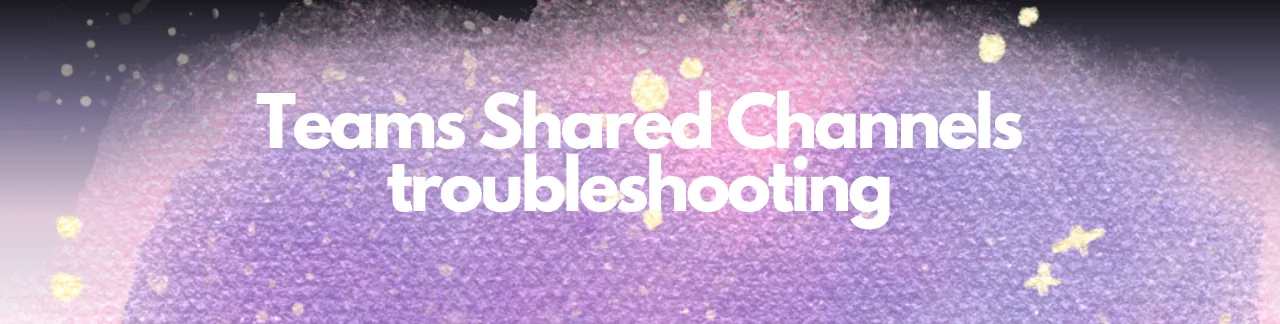
Troubleshooting Shared Channels in Microsoft Teams
Troubleshooting Shared Channels in Microsoft Teams
By: Kas Nowicka
Introduction
Recently, I had to collaborate with an external contractor using a brand new Microsoft 365 tenant. Of course, I decided to use Microsoft Teams’ shared channels for easy communication, but since I was new to the M365 tenant (I got a new job!), I have faced several challenges setting it up.
What is a Shared Channel?
A shared channel in Microsoft Teams is a special type of channel designed for seamless collaboration with people both inside and outside your organization. Unlike standard and private channels, shared channels allow members from different organizations to join without needing to switch tenants. This makes it easier to collaborate across different companies while maintaining control over who has access to specific content.
Challenges Faced
Luckily for me, I got admin rights (don’t worry, I kinda co-run the place so it’s totally justifiable) but I still had some challenged. The first issue was configuring Azure AD B2B direct connect settings. I had to ensure these settings were properly configured on both ends to allow the contractor access to the shared channels. Without this setup, I couldn’t add the contractor to the channels.
Then, I encountered permission problems. I realized that for shared channels to work externally, the entire SharePoint site linked to my team needed external sharing enabled. This wasn’t immediately clear, and setting it up took a significant amount of time. I had to dive into SharePoint settings and enable external sharing for the whole team, making sure these changes applied to all shared channels.
The guest access issue was another little hurdle. Since the contractor didn’t have a Microsoft 365 subscription, shared channels didn’t support them. This was a big limitation, as it restricted our ability to collaborate seamlessly. As a workaround, I decided to use guest access, even though it required the contractor to switch tenants, which was far from ideal but necessary to keep the project moving.
Moreover, I faced… technical glitches. Even after configuring the settings correctly, there were inconsistencies between Teams and SharePoint permissions, causing errors when the contractor tried accessing files. These issues disrupted our workflow and made the process less efficient.
Solutions Implemented
To solve these problems, I had to ensure proper configuration of Azure AD B2B direct connect settings, allowing for external sharing. I verified and adjusted SharePoint site settings to permit external sharing for the entire team, ensuring these changes propagated to all shared channels.
Using guest access for the contractor was a temporary fix. Although it required tenant switching, it enabled us to continue collaborating.
Throughout this process, Microsoft’s documentation and support were incredibly helpful. They provided the necessary guidance to troubleshoot and resolve the issues I encountered. This experience highlighted the importance of understanding the settings and potential pitfalls of using new collaboration tools.
Pro Tips
Pro Tip 1: Ensure Azure AD B2B direct connect settings are enabled on both ends to allow external access. This step is crucial for adding external users to shared channels.
Pro Tip 2: Verify and adjust SharePoint site settings to enable external sharing for the entire team. This ensures that changes apply to all shared channels and prevents configuration issues.
Useful PowerShell Scripts
To address the issues I encountered, here is an example PowerShell script that can help ensure your shared channel settings are configured correctly:
# Connect to Microsoft Teams
Connect-MicrosoftTeams
# Ensure Azure AD B2B direct connect is enabled
$tenantDetails = Get-AzureADTenantDetail
if ($tenantDetails.B2BSetting -ne "Enabled") {
Write-Host "Azure AD B2B direct connect is not enabled. Please enable it."
# Example command to enable (must be run by an admin):
# Set-AzureADTenantDetail -B2BSetting "Enabled"
} else {
Write-Host "Azure AD B2B direct connect is enabled."
}
# Check SharePoint site sharing settings
$siteURL = "https://yourdomain.sharepoint.com/sites/yoursite"
$siteSharingSettings = Get-SPOSite -Identity $siteURL | Select SharingCapability
if ($siteSharingSettings.SharingCapability -eq "Disabled") {
Write-Host "External sharing is disabled for the site. Enabling it now..."
Set-SPOSite -Identity $siteURL -SharingCapability ExternalUserSharingOnly
Write-Host "External sharing enabled."
} else {
Write-Host "External sharing is already enabled for the site."
}
# Check Teams guest access settings
$guestMeetingConfig = Get-CsTeamsGuestMeetingConfiguration
if ($guestMeetingConfig.AllowMeetNow -ne $true) {
Write-Host "Guest access for meetings is not enabled. Enabling it now..."
Set-CsTeamsGuestMeetingConfiguration -AllowMeetNow $true
Write-Host "Guest access for meetings enabled."
} else {
Write-Host "Guest access for meetings is already enabled."
}
# List external users in a shared channel
$groupId = "<GroupId>"
$channelId = "<ChannelId>"
$externalUsers = Get-TeamChannelUser -GroupId $groupId -ChannelId $channelId | Where-Object {$_.User -match "External"}
if ($externalUsers) {
Write-Host "External users found in the shared channel:"
$externalUsers | ForEach-Object { Write-Host $_.User }
} else {
Write-Host "No external users found in the shared channel."
}This script checks and adjusts essential settings for shared channels, ensuring they are configured to work properly with external users.
Helpful Resources
If you’re facing similar issues, I recommend checking out the following resources:
- Shared Channels Errors in Microsoft Teams: Provides solutions for common errors encountered with shared channels.
- What is a Shared Channel in Microsoft Teams?: Offers a detailed explanation of what shared channels are and how they can be used.
- Share a Channel with People in Microsoft Teams: Instructions on how to share a channel with internal and external users.
- Collaborate with Guests in a Team: Guidance on how to collaborate with guests in Microsoft Teams.
- Reddit Discussion on Adding Users to Shared Channels: Community insights and solutions for issues related to adding users to shared channels.
These resources can provide valuable assistance and help ensure a smoother experience when using shared channels in Microsoft Teams.
That’s all for today, hope this helps! Ciao,
Kas