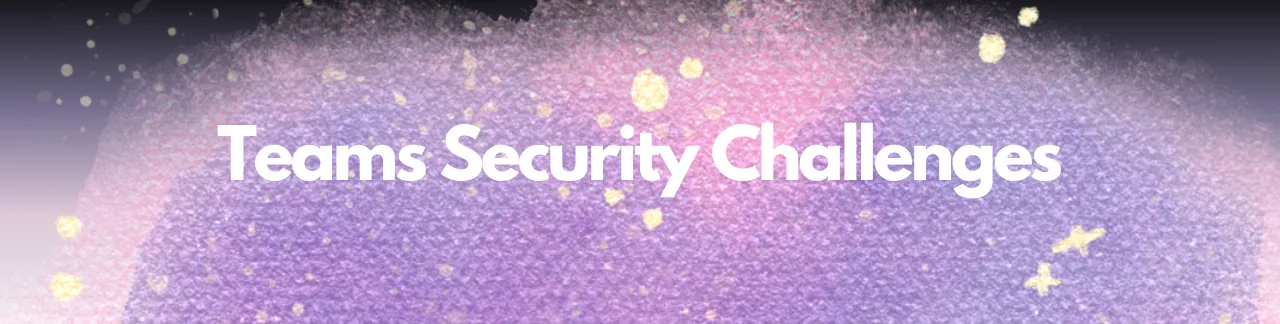
Microsoft Teams Security: Challenges and Best Practices
Microsoft Teams Security: Issues and Best Practices
Securing Microsoft Teams: Best Practices for Modern Enterprises
Microsoft Teams has become an essential tool for many organizations, including 90% of Fortune 500 companies. This widespread adoption has turned Teams into a repository of sensitive data, making its security a top priority for Chief Information Security Officers (CISOs). This article delves into the latest security challenges and best practices for safeguarding Microsoft Teams.
Key Areas of Focus
- Microsoft Teams Access Control Issues
- Collaboration Security Challenges
- Compliance and Data Residency Challenges
- Additional Best Practices to Secure Microsoft Teams
- Templates for Microsoft Teams Security and Governance
Microsoft Teams Access Control Issues
Unauthorized Devices and Data Leaks
In any organization, employees use two types of devices to access Microsoft Teams: authorized devices managed and monitored by IT staff, and unauthorized devices, which are not. The latter pose a significant risk for data leaks. Microsoft 365 offers tools to restrict access from unauthorized devices, allowing users to view documents but preventing them from editing or downloading sensitive information.
Best Practices:
- Implement Device Management Solutions: Use Microsoft Intune to monitor and manage device access.
- Enable Conditional Access Policies: These policies assess the risk level of each device trying to access Teams and apply the necessary access controls.
Guest Users with Elevated Privileges
Incorporating external vendors, contractors, and guests into Teams is common, but it’s essential to limit their access to sensitive information. Teams provides granular control over guest access, which requires careful management of permissions and the creation of private channels.
Best Practices:
- Utilize Entra ID (formerly Azure Active Directory): Manage guest access securely, including setting up multi-factor authentication (MFA) for an additional layer of security.
- Regularly Audit Guest Permissions: Ensure guests are granted only the necessary level of access.
Unnecessary Channel Access
With the shift from email to instant messaging for work communications, controlling access to specific Teams channels is crucial. Channel moderators can manage who can start new posts, add or remove members, and oversee bot activity within the channel.
Best Practices:
- Educate Users: Highlight the importance of disabling notifications and closing unnecessary applications before screen sharing.
- Use Third-Party Tools: These can offer more granular control over what can be shared on the screen.
Collaboration Security Challenges
Unsafe Screen Sharing
Screen sharing during video conferencing is common but can lead to unintentional data exposure if notifications are not turned off. Mismanaged screen sharing settings can display private conversations or sensitive information to unauthorized viewers.
Best Practices:
- User Education: Teach users to disable notifications and close unnecessary applications before screen sharing.
- Third-Party Tools: Consider tools that provide more control over screen sharing.
Secure File Sharing Challenges
Sharing documents remotely introduces security concerns. Teams inherits security settings from SharePoint and OneDrive. Microsoft 365’s Sensitivity Labels help maintain specific access rules with documents as they are shared.
Best Practices:
- Implement Sensitivity Labels: Use these labels to secure documents shared within Teams.
- Train Users: Ensure they understand the importance of classifying documents correctly and the implications of document sharing.
Phishing Issues in Microsoft Teams
Phishing remains a prevalent threat, now targeting Teams users with malicious links. Microsoft 365 combats this with Safe Links, which scans URLs before redirecting users.
Best Practices:
- Enable Safe Links: Utilize advanced threat protection features available in Microsoft 365.
- Conduct Security Awareness Training: Include recognizing and responding to phishing attempts within Teams.
Compliance and Data Residency Challenges
Organizations must navigate compliance and data residency regulations, which vary significantly across jurisdictions. Microsoft 365 Multi-Geo capabilities allow data storage across different locations, facilitating compliance with various data protection regulations.
Best Practices:
- Use Microsoft 365 Multi-Geo: Manage data residency requirements efficiently.
- Stay Updated on Regulations: Adjust your data residency practices as regulations change.
Additional Best Practices to Secure Microsoft Teams
- Implement Sensitivity Labels for Enhanced Data Protection: Conduct periodic audits and remove unnecessary access.
- Regularly Review Guest Users in Teams Groups: Ensure access aligns with current collaboration needs.
- Control Access to Public Teams Groups and Ensure Multiple Team Owners: Validate public groups and ensure resilience by having multiple owners.
- Archive or Remove Inactive and Empty Teams Groups: Define inactivity criteria and use automation to manage these processes.
- Automate Microsoft 365 Configurations: Streamline policy adherence through automation.
Templates for Microsoft Teams Security and Governance
Integrate these best practices into your Microsoft Teams strategy to enhance security and compliance. Use the Microsoft 365 Governance Starter Kit, complete with an assessment checklist, strategy template, and plan template to get started.
For focused guidance on Teams governance, use the free Microsoft Teams Governance Plan Template available here.
Microsoft Teams Governance Checklist for IT Administrators
| Governance Aspect | Question | Response (Yes/No) | Comments |
|---|---|---|---|
| Group and Team Creation, Naming, Classification, and Guest Access | |||
| Does your organization require a specific naming convention for teams? | |||
| Do team creators need the ability to assign organization-specific classifications to teams? | |||
| Do you need to restrict the ability to add guests to teams on a per-team basis? | |||
| Does your organization require limiting who can create teams? | |||
| Group and Team Expiration, Retention, and Archiving | |||
| Does your organization require specifying an expiration date for teams? | |||
| Does your organization require specific data retention policies be applied to teams? | |||
| Does your organization expect to require the ability to archive inactive teams to preserve the content in a read-only state? | |||
| Group and Team Membership Management | |||
| Does your organization require a consistent process for managing membership of one or more teams? | |||
| Does your organization require owners or the members themselves to justify their continued membership of one or more teams on a regular basis? | |||
| Does your organization require approval for users and guests to request access to resources, including teams, groups, SharePoint sites, and apps? | |||
| Teams Feature Management | |||
| Does your organization require limiting Teams features for your entire tenant? | |||
| Does your organization require limiting Teams features for specific users? | |||
| Security and Compliance | |||
| Are auditing, reporting, compliance content search, e-discovery, legal hold, and retention policies in place and understood? | |||
| Information Barriers | |||
| Do you need to prevent certain individuals or groups from communicating with each other? | |||
| Is there a need for isolating certain groups or preventing their communication with external parties? | |||
| Are the information barriers compliant with your organization’s policies, especially in cases of job changes or policy updates? | |||
| Sensitivity Labels | |||
| Are sensitivity labels configured and applied to teams as per organizational requirements? | |||
| Do the sensitivity labels control guest access and privacy levels for teams effectively? | |||
| Application Policy and Management | |||
| Are integrated applications managed effectively? | |||
| Are there policies in place for third-party app integration? | |||
| Data Retention Policies | |||
| Are retention policies in place for chat and channel messages? | |||
| Is there clarity on how these retention policies work, including their impact on eDiscovery? | |||
| Designating Owners and Major Stakeholders in Teams Governance | |||
| Are roles and responsibilities of team owners and major stakeholders clearly defined and communicated? | |||
| Plan for Adoption | |||
| Is there a clear plan for the adoption of these governance policies across the organization? |
This checklist should be used as a dynamic tool, regularly reviewed and updated as necessary to ensure it remains aligned with the organization’s evolving needs and regulatory requirements. It’s crucial to engage with key stakeholders throughout the organization to ensure that the governance framework is effective, understood, and adhered to.
Conclusion
Securing Teams is an ongoing process that requires continuous effort, vigilance, adaptation to new threats, and regular review of access controls and policies. By following these best practices, organizations can fortify their Teams environment against potential threats and ensure robust data protection.
For more in-depth insights and tools for securing Microsoft Teams, refer to the official Microsoft documentation and continuously update your practices to align with the latest security developments:
By leveraging these resources, you can stay ahead of potential security threats and ensure your organization’s data remains protected!
Ciao,
Kas