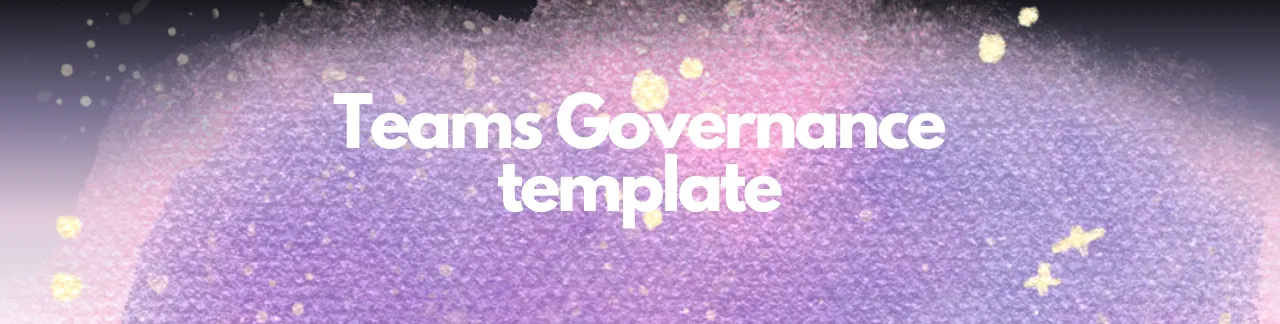
Teams Governance: Best Practices, Plans & Templates
Microsoft Teams Governance: Best Practices Plans & Templates
For IT teams, managing Microsoft Teams involves more than just reducing operational risk. Implementing governance best practices for MS Teams can increase visibility, maintain productivity, enhance agility, and simplify management and optimization. However, this is achievable only if you grasp the complete scope of Microsoft Teams governance—from access control and sharing to operations and continuity—while avoiding outdated practices.
Inside this article:
- Microsoft Teams governance best practices
- Microsoft Teams governance checklist
- Microsoft Team governance plan examples
- Using native Microsoft tools for MS Teams governance
- How to simplify Microsoft Teams governance
Microsoft Teams Governance Best Practices
Effective Microsoft Teams management requires implementing best practices across every aspect from collaboration methods to embedding robust data security policies.
To understand the policies you should implement in other key Microsoft areas, explore this guide’s Microsoft 365 Governance Best Practices.
I have divided the best practices into the following categories:
- Microsoft Teams access and sharing best practices
- Microsoft Teams apps best practices
- Microsoft Teams content best practices
- Microsoft Teams operational efficiency and continuity best practices
- Microsoft Teams data security best practices and challenges
Microsoft Teams Access and Sharing Best Practices
Control Access to Public MS Teams
Allowing employees to join any public team can lead to governance challenges. To establish a foundation for good Microsoft Teams access and sharing governance, limit the number of public teams employees can join and implement an automated process where team owners periodically confirm the necessity of team memberships. If there’s no response or the team is no longer in regular use, consider archiving or removing it to enhance organizational efficiency and security.
Control Microsoft Teams Guest Access
In addition to your employees, set clear policies for external members accessing Microsoft Teams. Inviting external users can improve collaboration with customers, suppliers, government agencies, and other entities. Regularly review guest-user permissions to ensure they remain necessary.
Use Sensitivity Labels in MS Teams
Access and sharing best practices in Microsoft Teams should include a focus on content organization using sensitivity labels to enforce security protocols based on content sensitivity. Develop a data classification scheme and apply sensitivity labels accordingly. Utilizing private or shared channels in MS Teams allows for controlled access to specific documents, ensuring only authorized individuals can view them.
Audit MS Teams Content and User Access Frequently
Regular audits are essential for maintaining a secure and accessible content environment. This involves reviewing who has access to each team and updating sensitivity labels as necessary. Consider implementing automated auditing tools to gain regular actionable insights and ensure a secure and accessible content environment.
Assign a Policy to Ensure Team Continuity in MS Teams
Organizations should establish and adhere to policies that make sense for their operations. Policies should require a minimum number of team owners or automate the reassignment of ownership when users depart to ensure continuity.
It’s important to understand that Microsoft offers limited support in this area, primarily ensuring that at least one owner is assigned. Organizations may need to create their own automation solutions or use third-party tools. A common approach is to reassign the departing user’s manager as the team owner.
In many scenarios, IT support teams will need to be involved. They have the necessary visibility over Private and Shared channels within a team which might not be fully visible to the team owner.
MS Teams Governance with Native Microsoft Teams Tools
Outdated Microsoft Teams Access and Sharing Governance Best Practices
Initially, some organizations were hesitant to use guest access due to security and control concerns. However, Microsoft has significantly enhanced the security and governance features related to guest access. Today, it’s a valuable feature for collaborating with external partners—and one you can use confidently and with control.
Microsoft Teams Apps Best Practices
Define Clear App Usage Policies for MS Teams
Set clear guidelines for using built-in and third-party apps. This includes creating and regularly reviewing app setup policies, defining who can approve new apps, and outlining the process for integrating third-party apps. Periodically review and update these policies to reflect new app offerings and security updates.
Develop a Microsoft Teams App Security Policy
Create a comprehensive security governance policy for app usage, including using apps only from trusted sources, conducting regular security audits, and implementing measures to protect data and privacy.
Mandate Regular Training for MS Teams
Regular training ensures team members stay updated on app features and best practices. Implement a governance strategy that requires periodic review and updates of app policies and permissions to ensure they remain relevant, secure, and effective.
Use Templates for Implementing Apps in MS Teams
Microsoft 365 tools can be integrated into the Teams experience, but managing app sprawl is crucial. This can be controlled by creating templates within Teams, including custom apps or integrations with third-party tools. These templates streamline the creation of new teams or channels and help monitor the spread of apps across Teams. However, a thorough audit is advisable to understand app spread and usage fully.
Regularly Audit Apps in Microsoft Teams
Make it a habit to periodically review data exposed in the Teams Apps report or any alternative you have created. If you often question the need for a specific app or its access level, consider imposing stricter controls on available apps and installation permissions.
However, auditing Teams apps, especially third-party ones, can be challenging. While the Teams Admin Center provides some visibility into first-party apps, you’ll need to use audit logs, historical tracking, and other solutions to understand app usage fully.
Use PowerShell to Support Auditing
For more detailed auditing, PowerShell allows admins to explore different objects and access hidden apps, bypassing some front-end UI limitations. This ensures a deeper, more accurate understanding of app usage across MS Teams.
Microsoft Teams Content Best Practices
Ensuring effective content management in Microsoft Teams involves clear policies and regular audits.
Implement a Data Classification Policy
Define a clear data classification policy to categorize information based on sensitivity and business impact. Use Microsoft 365 tools such as sensitivity labels to enforce these classifications.
Regular Content Audits
Conduct regular audits to ensure compliance with data classification policies. This involves reviewing team sites, channels, and files for proper labeling and adherence to data retention policies.
Microsoft Teams Operational Efficiency and Continuity Best Practices
Maintaining operational efficiency and continuity in Microsoft Teams requires careful planning and proactive management.
Automate Routine Tasks
Use Microsoft Power Automate to streamline and automate routine tasks within Teams. This can include setting up workflows for document approvals, notifications, and more.
Monitor Team Activity
Regularly monitor team activity to identify inactive teams or channels. Use these insights to archive or delete unnecessary teams, ensuring a clutter-free and efficient workspace.
Microsoft Teams Data Security Best Practices and Challenges
Securing data in Microsoft Teams is crucial given its role as a central hub for collaboration.
Enable Multi-Factor Authentication (MFA)
Enhance security by enabling MFA for all users. This adds an additional layer of protection beyond just usernames and passwords.
Use Advanced Threat Protection (ATP)
Implement Microsoft Defender for Office 365 to protect against advanced threats such as phishing and malware. ATP features like Safe Links and Safe Attachments help mitigate risks.
Data Loss Prevention (DLP) Policies
Set up DLP policies to prevent sensitive information from being shared inappropriately. These policies can help identify, monitor, and protect sensitive data.
Microsoft Teams Governance Checklist
To ensure comprehensive governance, use the following checklist:
- Define clear policies for team creation and naming conventions.
- Implement and regularly review access and sharing policies.
- Set up data classification and sensitivity labels.
- Conduct regular audits of team content and user access.
- Automate routine tasks to improve efficiency.
- Monitor team activity and manage inactive teams.
- Enable MFA and implement ATP.
- Establish and enforce DLP policies.
Check out a bit more advanced version of this checklist here.
Microsoft Teams Governance Plan and Template
Creating a governance plan involves outlining specific actions and responsibilities.
Governance Plan Components
- Purpose and Scope: Define the purpose of the governance plan and its scope within the organization.
- Policies and Procedures: Document detailed policies and procedures for team creation, data management, security, and compliance.
- Roles and Responsibilities: Clearly define the roles and responsibilities of team owners, administrators, and users.
- Monitoring and Reporting: Establish processes for monitoring compliance and generating regular reports on governance metrics.
Microsoft Team Governance Plan Examples
Example 1: Team Creation Policy
- Policy: Only IT administrators can create new teams.
- Procedure: Requests for new teams must be submitted through a ticketing system and approved by IT.
- Responsibility: IT administrators are responsible for creating teams and managing settings.
Example 2: Data Classification and Sensitivity Labels
- Policy: All documents must be classified according to the organization’s data classification policy.
- Procedure: Use sensitivity labels to enforce data classification and apply appropriate protections.
- Responsibility: Team owners and members are responsible for correctly labeling documents.
You can also use a simplified version of Governance Plan I have an example of it for you here:
| Area | Details/Policy | Considerations | Resources | Responsibility |
|---|---|---|---|---|
| Team Creation | Define who can create Teams | - Restrict to specific roles or departments - Monitor creation activity | Plan for governance in Teams | |
| Naming Conventions | Establish naming conventions for Teams and Channels | - Use consistent naming structures - Prevent duplication | Teams naming policy | |
| Guest Access | Manage external user access | - Enable/disable guest access as needed - Apply sensitivity labels for security | Manage guest access | |
| Feature Management | Control access to Teams features | - Decide on messaging, meeting, and calling features - Set policies at organization or user level | Teams feature management | |
| Data Retention | Set policies for data retention and archiving | - Define retention periods for Teams data - Implement archiving for inactive teams | Teams data retention | |
| Compliance and Security | Ensure Teams data complies with regulations | - Apply compliance policies - Use Multi-Factor Authentication (MFA) | Security and compliance overview | |
| Lifecycle Management | Manage the lifecycle of Teams | - Define team creation, usage, and expiration processes | Teams lifecycle management | |
| Access Reviews | Conduct periodic reviews of team memberships | - Schedule regular access reviews - Use entitlement management | Access reviews in Teams | |
| Training and Adoption | Provide training and promote best practices | - Develop a training plan - Use champions to promote usage | Microsoft 365 learning pathways | |
| Monitoring and Reporting | Implement monitoring and reporting for Teams usage and compliance | - Use analytics to track usage - Report on compliance and security | Teams reporting capabilities | |
| Policy Communication | Communicate governance policies effectively | - Publish policies on intranet - Use training sessions and documentation | Microsoft 365 Adoption Center | |
| Template Management | Create and manage templates for Teams | - Define templates for common team structures - Ensure templates comply with governance policies | Teams templates |
Using Native Microsoft Tools for MS Teams Governance
Microsoft provides a range of tools to help manage governance within Teams.
Teams Admin Center
Use the Teams Admin Center to configure settings, manage users, and monitor activity. This central console allows for comprehensive management of Teams environments.
Microsoft Graph API
For advanced management and automation, use the Microsoft Graph API. This enables programmatic access to Teams settings and data, allowing for customized solutions.
PowerShell
PowerShell scripts can be used for bulk operations, detailed audits, and configuration management. This is particularly useful for large organizations with complex requirements.
How to Simplify Microsoft Teams Governance
Simplifying governance involves leveraging automation and best practices to reduce complexity.
Use Templates and Policies
Implement standardized templates and policies to streamline team creation and management. This reduces the administrative burden and ensures consistency across the organization.
Automate Compliance Checks
Use automated tools to regularly check for compliance with governance policies. This helps identify and address issues proactively, maintaining a secure and efficient environment.
Conclusion
Effective governance of Microsoft Teams requires a comprehensive approach that includes clear policies, regular audits, and the use of advanced tools and automation. By following these best practices and leveraging Microsoft’s native tools, organizations can ensure a secure, efficient, and compliant Teams environment.
Ciao,
Kas